Aero team is relesing some new features to help tracking our marketing campaigns diffused on our mobile platforms.
Tracking campaigns with Aero is always a question links… you know that! Which brings me to this question:
Did you know that mobiles app “pages” also had links?
If you create a campaign, and you need to redirect your customers to a particular page (ex www.sephora.sg/categories/makeup), it’s easy:
- You create a Landing Page on your Aero campaign page
- You Generate the link depending on the ad you’re working on
So, mobile now!
Each page on our mobiles apps (iOS & Android) have a link. This link (sometimes also called deep link) is looking slighty different from the web links. If we keep our example, the link to the same page on the mobile app would be:
sephora://category::makeup

You can try on your mobile if you don’t trust me!
How do you get these links?
As you can imagine, the links are not easily accessible (not like on the web app, where you can copy/paste from the URL bar). The mobile team will come back to you if you need these links, with the methodology to convert a web link to a mobile link.
What you should do with these links
Exactly like web links, these links serve to
- Redirect customers from the entire web (Facebook, emails, blog posts, …) to our apps
- Redirect our customers internally (banners, quick links on the app)
Because all these reasons require an Aero campaign, there is also a way to store these links, and to decorate them with Aero parameters.
Which brings me to our new features for Aero:
A new channel
This one is not directly linked to the links (-_-). We have a new channel:
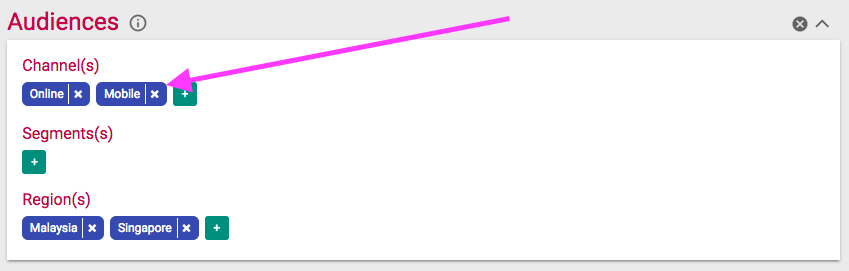
This channel is to be filled to Mobile every time a campaign will be diffused on our mobile ads / posts / etc. This will help to understand if the campaigns performs correctly, and focus our analysis on mobile channels.
Landing pages
Aero without Landing pages wouldn’t be Aero :) So, on mobile, we will keep the same term: each campaign will make our customers to land on landing pages. Only difference, for mobile, you will have to complete the second field of the form with the mobile link or deep link. Be careful to enter the correct link, otherwise we might have some surprise after the diffusion of your ads.
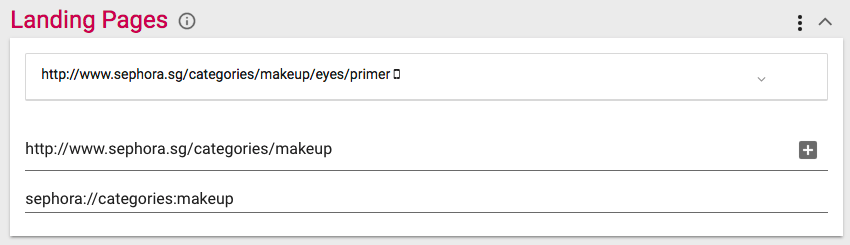
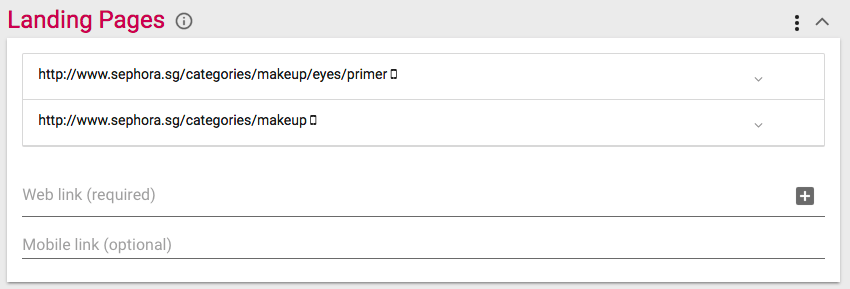
Mobile link is optional, so for campaigns with no impact on mobile, do not fill this input, and everything will be exactly like before. If you entered a link, you will see a small mobile phone after the web link you just entered. Hovering this mobile phone will show you the mobile link.
Last step, the link generator: as before, you won’t use the direct links in your ads, but the ones Aero will generate for you.
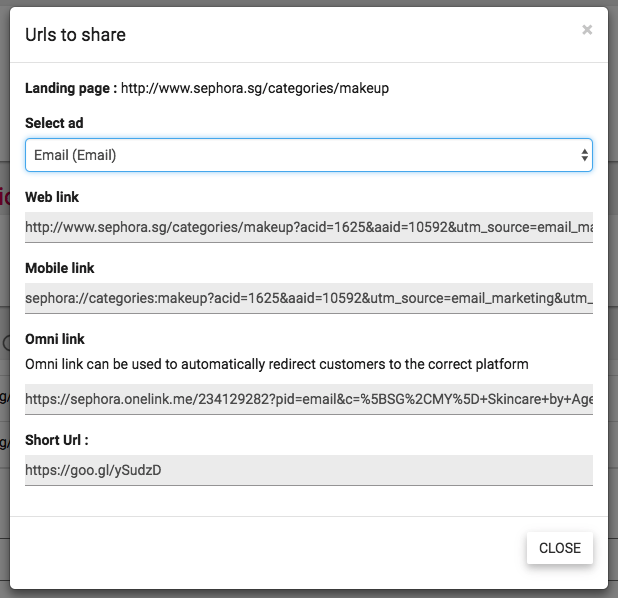
If you select an internal ad, you will only be provided a simple mobile link: that one is to be copied in the admin console (for internal redirections: banners, billboards, etc.)
Otherwise, if you select an external ad (Email, Social, etc.), you will also see the mobile link, but not only. As you can see on the screenshot, there is also a Omni link. The Omni link is a magic link which will redirect your customer automatically to the correct platform. If you don’t see it, trust me, this feature is awesome! Let me give you an example, you’re posting your last campaign on a Facebook post. You’re targeting Mobile + Desktop, and you’re excpecting your customers from mobile to land on the app and not on the mobile website. Just use this Omni link, and the job will be done.
When there is an omni link, the Short URL will redirect to it, so you can still use the short URL.
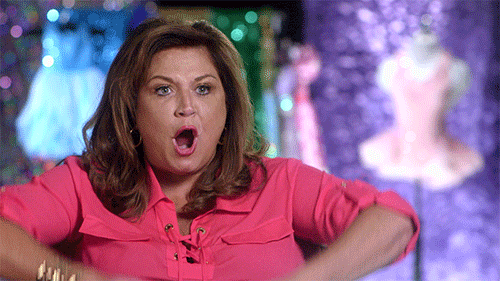
Please have a try, and send us your feedbacks.
Cheers
–ae